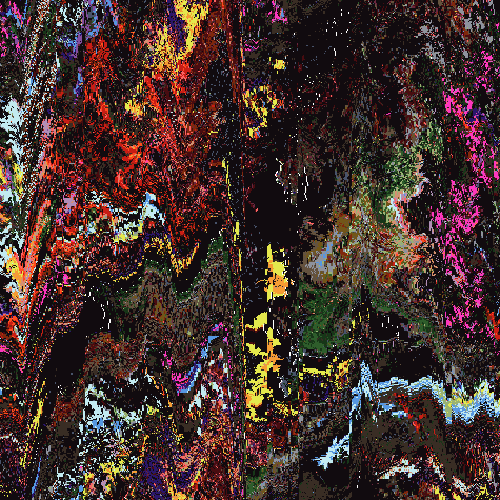I'm around and round we go
Moderator
Mar 19, 2006 12:58:01 GMT -5
This tutorial will teach you how to make scanlines/gridlines like so:

Step 1 : Open your image that you want to use. I'm going to use:

Step 2 : Go to Effects --> Texture Effects --> Blinds. This window should open up. Have similar settings to these, but you can playaround with them to your likings. Keep the Horizontal box CHECKED.

Click OK. Your image should look something like this:

You can either keep your scanlines, or move on to Gridlines...
Step 3 : Go to Effects --> Texture Effects --> Blinds. Your settings should be the same, right? Good. Now UNCHECK the horizontal box and click OK.
Your image should look like this with gridlines:

Congrats! You made an image with gridlines! It's a really cool-looking technique to spiff up any image that's boring. Work around with it!

Mar 21, 2006 18:41:47 GMT -5
LOL True enough. Nice tutorial! I forgot about GRIDlines...I was always with just scanlines...
I'm around and round we go
OP
Moderator
Mar 21, 2006 22:37:23 GMT -5
lol yep. I actually saw other tutorials do this effect a different, MUCH harder way. This is SOO much easier.
May 2, 2006 8:19:46 GMT -5
Wanna know a much easier way than this?
Of course you do..
Open up the image you want to add scan/grid lines to, then go to Effects > Artistic Effects > Halftone
Now, there should be a drop down box called
Halftone Pattern, set that to lines if you want scan lines, and the thing is, you can set the angle to what you want, meaning they dont have to be vertical nor horizontal, they can be at a 45degree angle or anything else. As can you with the Round halftone pattern or the Square halftone pattern. You can also set the opacity to whatever you want, and the color

Much easier than this

I'm around and round we go
OP
Moderator
May 2, 2006 14:43:24 GMT -5
Lol that too, or the photoshop way which works in psp too