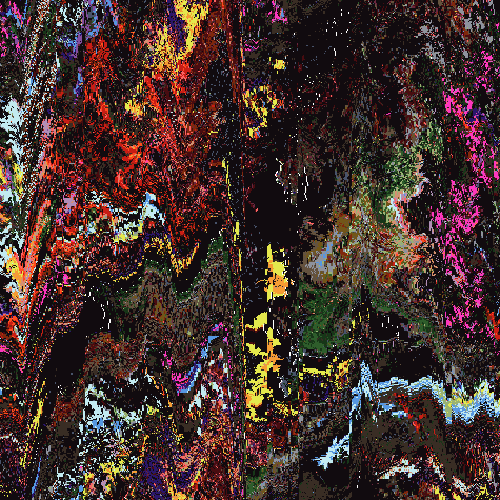I'm around and round we go
Moderator
May 18, 2006 22:12:12 GMT -5
Alright, want to add a fairly large text to your signature/image? Here are some ways to spice it up a bit, so it doesn't look so bland.
This should work in PSP 8+
Step one: Open your image, and merge it all into one layer. You should have only 1 layer in the layers palette. I'm going to use this image:

Step Two: Create a new layer. Go to layers --> new raster layer --> Ok.
Step Three: Add your text. Select a font, style, size. CHECK your anti alias and put it on "Smooth". If you want a border around your text, add a stroke width of 1.0 with a dark color in your foreground. Create the text as FLOATING. These are my settings:
Font: jaliBird Jenna
Size: 36
Anti-Alias: Smooth
Stroke Width: 1.0
Create as : Floating
Click on the image, and type in your text. Click Apply and position the text where you want it, but DO NOT DESELECT.

Step Four: After positioning it, and while it's still selected go to Effects --> 3D Effects --> inner bevel. Set your settings as such:

Step Five: Go to Selections --> Select none. (or press Ctrl + D)
Step Six: In your layers palette, click on Raster 1 (or the layer with the text on it). Right click it, and click Duplicate. Then go to Adjust --> Blur --> Gaussian Blur --> And set your Radius to 3. Press ok.
Step Seven: In your layers palette, drag the copied layer BELOW your layer with the text on it (layer #2). Double click on the copied raster layer and set the blend mode to "Screen". Press ok.

Step Eight: In your layers palette, hide all other layers except for the copied layer and the original layer. Click ONCE on the original layer. Go to Layers --> Merge --> Merge visible.
Step Nine: Now you have your merged layer in your palette. Double click on the layer, and set your blend mode to "Luminance (Legacy)" and your opacity to 90. Press Ok.
Tada! You have sucessfully blended in large text ^^

May 19, 2006 1:36:07 GMT -5
I was wondering how to get it like this Smangii. Thanks alot, for making this tutorial.

I'm around and round we go
OP
Moderator
May 19, 2006 1:37:40 GMT -5
No problem! ^^ Glad I taught you something, lol tha'ts what I'm here for!

Save the cheerleader, save the world.
Jun 5, 2006 14:25:04 GMT -5
very nice text effect you get out of tht tutorial. nice one smangii