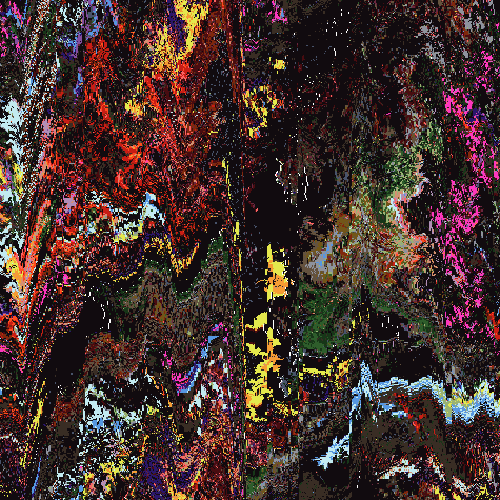I'm around and round we go
Moderator
Apr 28, 2006 21:51:46 GMT -5
Admit it, we all get sick of the boring pixel text every once in a while. Well here's a tut to spiffen up your pixel text, so it doesn't look so boring!
STEP ONE: Open your signature, background, or image. I'm going to use this premade background:

STEP TWO: Go to layers --> new raster layer --> Ok and Add your pixel text. I'm going to make my enormous, so it's easier to read but it will work with any size. DO NOT DESELECT!!

STEP THREE: Without deselecting, go to Selections --> Modify --> Expand --> and set your pixels to 1.
STEP FOUR: Make your foreground a dark color, that matches your image. I'm going to use black (#000000)
Using the flood fill tool, fill in the outer portion of your text.

STEP FIVE: Press CTRL + D or go to selections --> select none.
STEP SIX: In your layers palette, click on your first layer with the text on it and click "Duplicate" . A new layer should have come up saying "Copy of Raster ____"
STEP SEVEN: Go to Adjust --> Blur --> Motion Blur. Set your Angle to Zero and your strength to 63. Click ok.
Using the move tool, move the blurred text behind the original one.

STEP EIGHT: In your layers palette, click on Raster One or the layer with the ORIGINAL text in it. Right click and click duplicate again.
STEP NINE: Go to adjust --> Blur ---> Motion Blur and set your angle to 90 and your strength to 63
STEP TEN: Same as above, use the Move Tool to adjust the blur over your text.
STEP ELEVEN: Now, in your layers palette, click on your original text raster, or Raster One. Now hold down your mouse button and drag it above all the other rasters.
TADA!

Apr 28, 2006 23:48:45 GMT -5
Thats like so cool, Smangii. Im gonna try that sometime soon, YaY!

Great Tutorial, Smangii!
I'm around and round we go
OP
Moderator
Apr 29, 2006 7:46:08 GMT -5
Lol, thanks! It's one of the easiest effects, yet hardly anyone uses it. And it does look cool, no?

Apr 29, 2006 9:03:12 GMT -5
Yes! It is. And Im glad you find it easy, as I might get lost somewhere. LOL!
I'm around and round we go
OP
Moderator
Apr 29, 2006 9:07:28 GMT -5
LOL I doubt it ^^ There are only a few steps, so it's really easy. and if you happen to get lost, I'm here to help

The hardest part would be moving the blurs, but that's not really hard at all with the "Move" tool

Apr 29, 2006 9:14:07 GMT -5
Lol, If I get stuck later on I'll tell you! Well Smangii you are a TOTAL expert on Graphics, so Im like proud of you!
Apr 29, 2006 13:17:13 GMT -5
Very nice tutorial for noobs.







 Great Tutorial, Smangii!
Great Tutorial, Smangii!