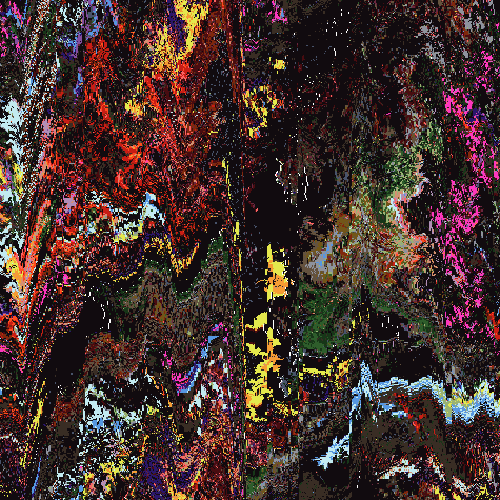I'm around and round we go
Moderator
Jun 29, 2006 15:59:20 GMT -5
Here's a preaty neat (and old) technique I'd like to share with you about spiffing up your renders before using them

The Render:
www.render-world.com/gallery/displayimage.php?album=11&pos=120Step 1: Before you add your render to the sig open it in a new image to make a few customizations.
Step 2: Select your "magic wand" tool with these settings:
Match Mode: Brightness
Tolerance: 30 - 40
Feather: 0
Anti-alias: Unchecked
Step 3: Click on the brightest portion or color in the render, try to look for whites, yellows, or blues. This should select other parts of the render that are similar.
Step 4: While the parts are selected, go to selections --> Float.
Step 5: In your layers palette, click on the original layer (background). Then go to layers --> new raster layer --> ok.
Step 6: Go to selections --> Select none.
Step 7: Go to adjust --> blur --> gaussian blur --> and set your radius to 5. Press OK.
Step 8: Double Click on your second raster layer in the layers palette, then Set the blend mode to Screen. Reduce the opacity from 100 to about 85. Press Ok.
Step 9: Right click on the 2nd raster layer and go to merge --> down.
HERE is the new and improved render.
Just compare it to the first one, much better looking, no?
 HERE
HERE is an example of it on a sig.
(C) Smangii @ Slightly Insane
Do not Repost
^ Peer Pressure [DEATH] ^
Jun 29, 2006 16:17:30 GMT -5
I use the same technique in Photoshop

It gives nice effect and outcome.
Jun 29, 2006 16:48:16 GMT -5
Not bad, will try it some time, maybe

Jun 29, 2006 22:08:36 GMT -5
Loving it along with your new signature!
Help spread the word! Use Firefox!
Aug 20, 2008 13:38:58 GMT -5
Great tut! I used this for a sig.