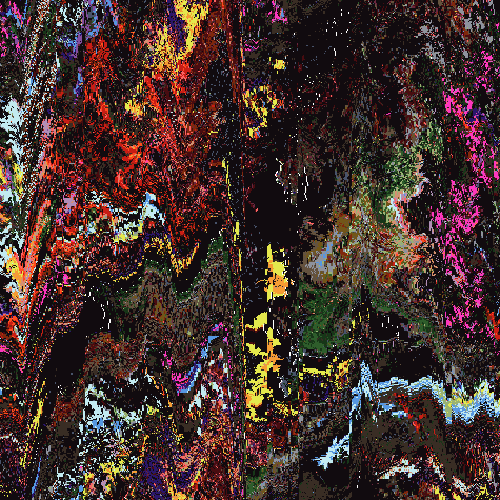I'm around and round we go
Moderator
May 30, 2006 22:36:14 GMT -5
Making wire caps, one of the easiest things to do ^^ The color gray works best for all wire caps, so that's what i'm going to use:
STEP ONE: If you want to add caps to an existing image, create a new layer by going to layers --> new raster layer --> Ok. If you want to practice, open a new image about 300 x 200. Not so big, since wire caps are meant to be small.
STEP TWO: Click on the Rectangle Selection Tool, and draw a thin rectangle. Keep in mind the size of your wire, large or small? The larger the wires, the larger the caps.

STEP THREE: Set your foreground color to #000000 or black. Press the "F" key on your keyboard, or click the the FloodFill tool. (the paint bucket). Fill in your selection.
STEP FOUR: Go to Selections --> Modify --> Contract --> and set your pixels to 1. Click ok.
STEP FIVE: Click on your foreground color in your materials palette. Click the Gradient Tab. Select a gradient you wouldn't use often and click "EDIT".
STEP SIX: Click this
-link- and save it to your desktop. This is the grad we're going to use. Go back to your screen, and click "Import" when you edited the gradient. Find the file, and import it. It should be called "Black-Gray-Black". Press Close, and click OK for the save changes.
STEP SEVEN: If your cap/rectangle is vertical, leave your angle at 0. If it is horizontal, set your angle for the gradient to 90. Do not have any repeats, do not invert.
Click OK.
STEP EIGHT: Click the "F" key on your keyboard, or the floodfill tool. Fill in your selection.
STEP NINE: Go to effects --> 3D effects --> Inner Bevel. Set your settings to these:

Click OK. Go to selections --> Modify --> Expand --> Set your pixel to 1. You can now copy (Ctrl + C) and paste (Ctrl + E) your cap where you need it, like here:

I hope you enjoyed!
 (c) Smangii for SIGFX
(c) Smangii for SIGFX
Do not redistribute without permission
May 31, 2006 8:11:51 GMT -5
Great tutorial! Wish I had my PSP trial still to try it out....