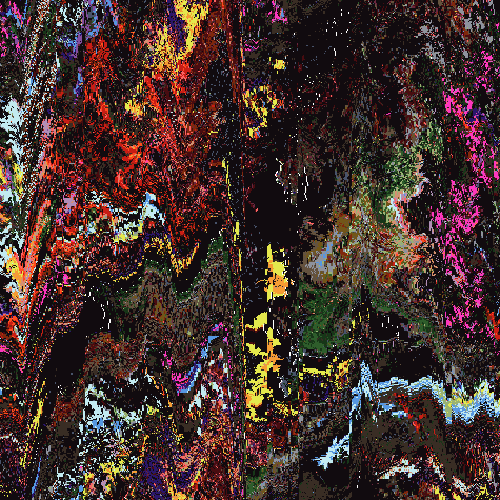May 7, 2006 11:18:00 GMT -5

's Wire Tutorial
____________________
Ok this tutorial will show you how to
make simple techy wires like on this:

____________________
Step 1. Open up a new DOcument and use these settings
![]()
Step 2. Fill the backround with 222222 using the paint bucket tool.
Step 3. Set your foreground color to black(000000).
Step 4. Click on the brushes panel and find the round brush with the diameter
of 13.
Hint: adjust the master diameter to 13 to locate it quickly.Step 5. Create a new layer. Name it Wire.
Step 6. Make a long stroke on the canvas where you want your wire to be.
![]()
Step 7. Left click on the wire layer> Blending Options. Use these settings.
Drop Shadow:
![]()
Bevel and Emboss:
![]()
You should have something like this:
![]()
Step 8. Now you we need to add some segments onto it to make it look more wirey.
Make a new Document
![]()
Zoom in to 1600% and grad the pen tool and make the pixel on the far left black.
Now go Edit>Define Pattern> Name it "Wire Segmant".
Step 9. Go back to the image with the wire on it and open up blending options.
Use this setting
Texture:
![]()
Click OK and your done. This is what I got
![]()
Here are some examples of things I've made using this.

![]()
I hope you enjoyed reading this tutorial and learned something from it. Wires are one
of my favorite things to make!

 's Wire Tutorial
's Wire Tutorial