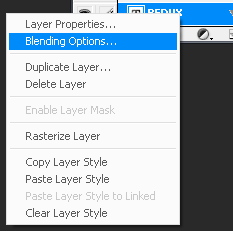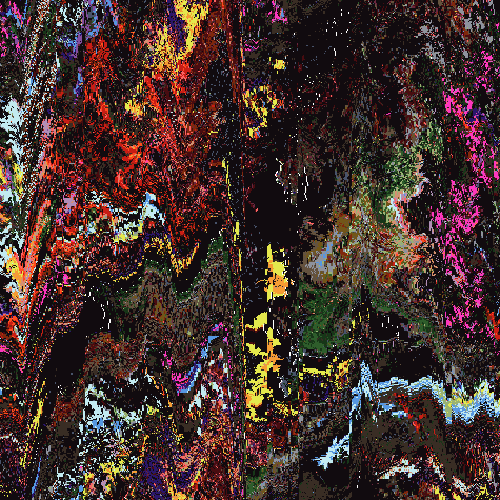^ Peer Pressure [DEATH] ^
May 18, 2006 17:14:13 GMT -5
This is a tutorial on how to blend the text with your image and spice up your image

ok, let's get started.....
1. Open up your image. In this tutorial, I will be using this sig:

2. Type any text you want in
Black. If you have color balance, then move your text layer under your color balance layers to get better effect.
3. Now, change the mode of the text layer to
Soft Light. Your text should look like the image below:

4. Left click on the text layer and go to "
Blending Options" like so:
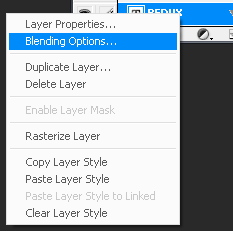
5. Follow this settings:
Drop ShadowInner ShadowBevel and EmbossGradient Overlay[Change the color to plain white]StrokeClick "OK".
8. Your image should look like this now:

Hope you enjoyed this tutorial and post your results if you want

I'm around and round we go
Moderator
May 18, 2006 18:36:30 GMT -5
Awesome, completely awesome ^^ *thinks of ways to do in PSP*
Save the cheerleader, save the world.
Jun 5, 2006 14:25:47 GMT -5
verry nice, i like tht very much.


 ok, let's get started.....
ok, let's get started.....