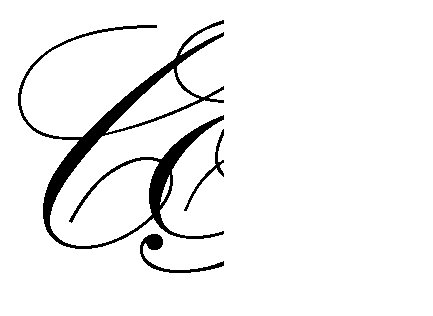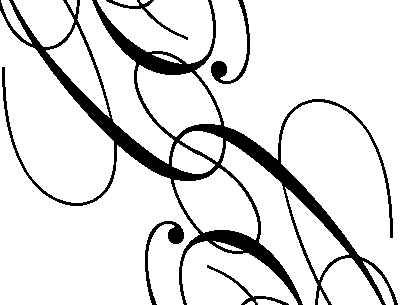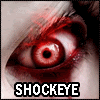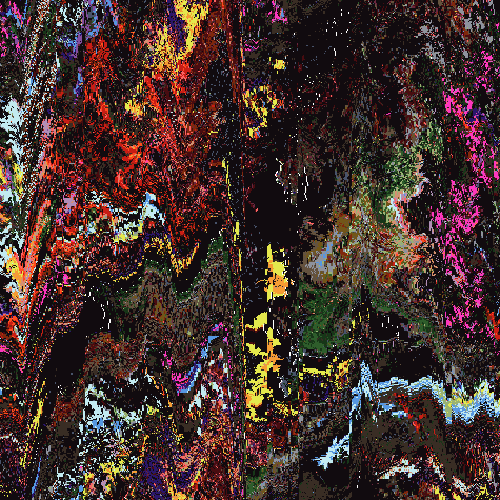I'm around and round we go
Moderator
Feb 21, 2006 11:41:15 GMT -5
Hey! This tutorial will teach you how to make those swirly designs that are used in various places, like so:

You can make these designs in any gfx program, as long as you can insert text! To keep things simple, I'll use MS Paint.
1. Open a pretty large area in any painting program. I'm just going to use the full screen:
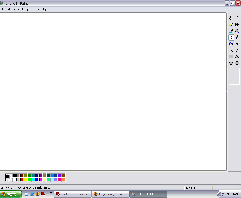
2. Press the text tool

and make a large box in the center of your workspace. Make sure the transparency icon is turned ON. Like so:

3. Select a very scripty font. For this project I'm using Palace Script MT. Other fonts are good as well, as long as they're REALLY scripty.
4. Blast the size up to 200, or 300. (Which ever works best in your workspace) I'm using 300 since I have a large workspace. Your settings should look like this:

5. Click the CAPS LOCK button on your keyboard.
6. Type a letter. For this project, I'll start with the letter P. So far my workspace looks something like this:

7. Click outside the text box. Now you just have your P in the center.
8. Draw another text area covering the P. You should still be able to see the P if you have your transparency on.
9. Type in another letter. I'll use E this time. Your workspace should look something like this:
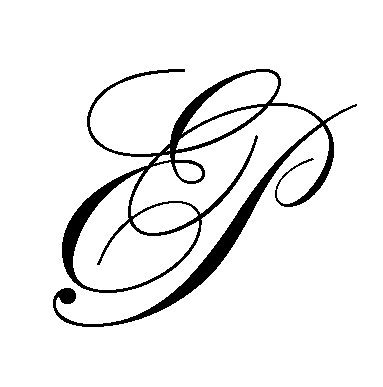
10. Click outside the text box.
11. Draw another text box, surrounding the E and P together. Type in another letter. I'll use C this time.
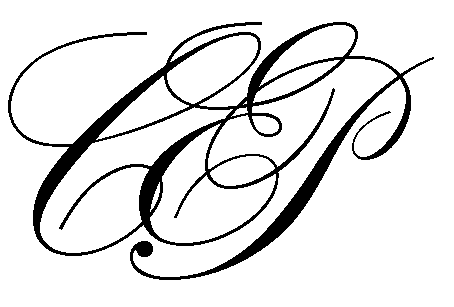
12. Can you see it start to develop? Now, add more and more letters on top of each other, until you get a section that you like.
13. Cut off the area that you don't want, by clicking the select icon

. Draw a box on the area
that you want to delete. Once selected, press the DELETE key on your keyboard. Your work should look something like this:
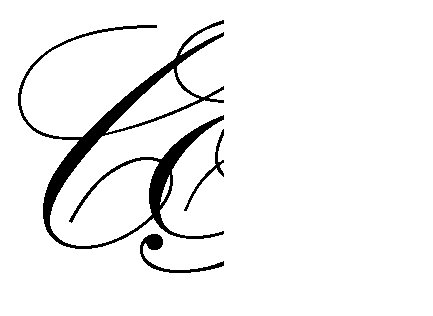
14. YAY! You created a swirly design! Now, if you want to do some extra stuff, go below. If not, save your work for later!
EXTRA 15. Now, by right clicking you can twist and turn your design any way you want by using the 'Flip/Rotate' button. By right clicking and copying, you can repeat your design. Here's a quick fix-up I made using the pattern I just created by right clicking, copying, pasting, and flipping.
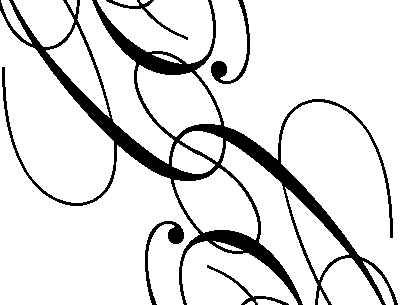
Play around with it! If you want different colors, each time you type in a letter, switch the colors on your color panel. Make some letters smaller, make some larger. In the end it's bound to be a funky design!
Did this help you? Leave a comment/question below!

I'm around and round we go
OP
Moderator
Mar 12, 2006 11:10:06 GMT -5
Great job! 0_o I like yours better
Mar 13, 2006 20:56:57 GMT -5
LOL. Niiiice. I owe you a thanks for this tutorial, I use it often now

I'm around and round we go
OP
Moderator
Mar 13, 2006 21:36:35 GMT -5
LOL Thanks! No problem, and I'm glad!
Apr 11, 2007 9:37:46 GMT -5
Smangii what Would i have to do if i wanted to turn these into simple swirly brushes? Just do it with a program like PSP then save it that way? Nice tut
Apr 11, 2007 11:11:19 GMT -5
Nice! I like it. The only problem is that I do not have Paint on my MAC. .....
Apr 11, 2007 13:53:06 GMT -5
I did it with PSP and it worked fine. I managed to make mine into brushes aswell. Im just trying to find out how i can .zip them up and post them somewhere for others to use :-/
I'm around and round we go
OP
Moderator
Apr 11, 2007 15:43:08 GMT -5
I did it with PSP and it worked fine. I managed to make mine into brushes aswell. Im just trying to find out how i can .zip them up and post them somewhere for others to use :-/
Edit the folder than you save it to. Rather than the brushes folder, save it to the desktop.
Go to "Edit Paths" when doing "Create Brush Tip" (from selection or canvas") And click "Add" then choose folder, then click OK

... I did that from memory... might be missing something

Apr 13, 2007 12:48:04 GMT -5
i'll give it a shot and let you know. Cheers Smang
sorry mister West is gone
Apr 13, 2007 20:08:35 GMT -5
Nice! I like it. The only problem is that I do not have Paint on my MAC. .....
You don't need Paint to make it, it's for all programs.

Nice tut Smangii. Will come in handy someday.
Apr 14, 2007 10:46:20 GMT -5
Nice tut, Smagili. Your work seems to attract me to this forum

Are there any tut's for PS and GIMP because all of the other programs are different, you know
I'm around and round we go
OP
Moderator
Apr 14, 2007 13:13:48 GMT -5
Guys... this tutorial is OLD as hell

.. More than 1 year old >.>
« Thread Started on
Feb 21, 2006, 12:41pm »
Shockeye, what do you mean are there other tuts?... I don't use PS or GIMP, so I can't write tuts on those. But there's a lot of PS tuts here in the index.

Apr 15, 2007 3:01:27 GMT -5

Oopsy. Didn't know. Thought someone my have tried to do it in another program

I'm around and round we go
OP
Moderator
Apr 15, 2007 10:40:18 GMT -5

Oopsy. Didn't know. Thought someone my have tried to do it in another program

It can be done in any program. I used Paint =P
Apr 15, 2007 11:17:35 GMT -5
Nice tutorial, before I used vector tools but this is much simpler, NICE JOB!
And in paint... shooowey



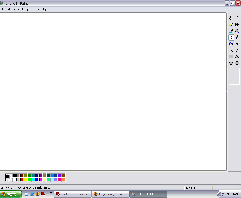
 and make a large box in the center of your workspace. Make sure the transparency icon is turned ON. Like so:
and make a large box in the center of your workspace. Make sure the transparency icon is turned ON. Like so:


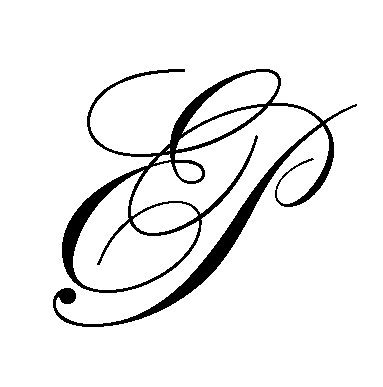
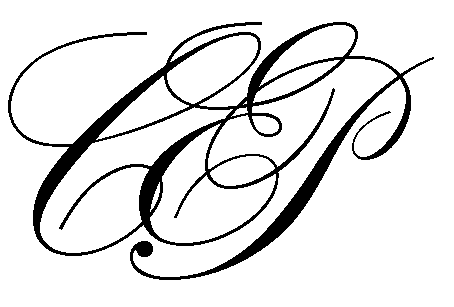
 . Draw a box on the area that you want to delete. Once selected, press the DELETE key on your keyboard. Your work should look something like this:
. Draw a box on the area that you want to delete. Once selected, press the DELETE key on your keyboard. Your work should look something like this: