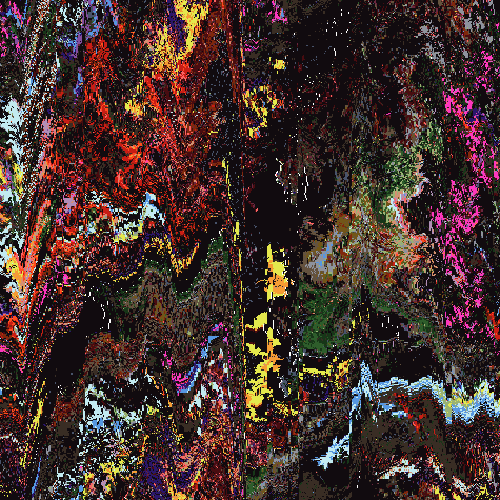Apr 3, 2007 21:46:09 GMT -5
You can make text look pretty simple, which is a more modern style of design. However, you can also make it jump out at you. That's a style that's starting to be used more and more.
One of the ways you can do this is by using a metallic effect that makes the text look beveled out at the user without literally beveling it. Doing this is so simple that it barely deserves its own tutorial. It's useful enough to where it does, though.
This tutorial can be used for any graphic editing program that has text and gradient overlays with blend modes. That's all we'll be using.
Start off with just a simple background so you can see the effect. I'd recommend something gray or dark.

Now, just slap some text on it. You can use whatever font you want. I'd recommend something that's even horizontally. The font I used here is called "Espionage".

Make sure the text is a very light (almost white) color. #EFEFEF is the color I used.
Now, just slap a gradient overlay onto it. Do not change the colors, do not use a premade gradient. Just use the default black to white.

Next, change the blend mode of the gradient overlay to "multiply". This will hide the white and lighter colors while keeping the black and darker ones. You can already see the top dulling a bit. Now, just lower the opacity to something medium, around 50%.

Finally, just put a stroke or something on it to make it blend into everything around it.

Now you look me in the eye and tell me that's not a decent effect. You can use this on anything of any size. Just remember that the opacity needs to change with size. The smaller the object, the lower the opacity. The larger, the higher.
Again, it's a simple effect. You can also reverse the gradient to make it look like an indent, if you want. Work off of this however you please.

~Scorpian
Apr 4, 2007 4:47:48 GMT -5
*Looks into his eyes*
Its not all that special, its OK but its not as good as my tut

Only joking, nice tut

I'm around and round we go
Moderator
Apr 4, 2007 10:00:21 GMT -5
Very simple, but very unique and helpful =D Thanks for the submission, Scorp!
Apr 4, 2007 10:25:07 GMT -5
Yh quite helpful. Thnx for the tips

Apr 9, 2007 10:58:56 GMT -5
Nice tutorial. Simple, but great.
Apr 29, 2007 2:37:16 GMT -5
wtf

Anyways , nice text effect john!
you can also add bevelness & emboss effect in the last step instead of the stroke.

Apr 29, 2007 3:26:38 GMT -5
Not to fund of that text seen better though its well written nice job, and imposta bevel and emboss sux even for text its ruins them if u dunno how to use the blending!

Mar 27, 2008 1:47:47 GMT -5
the only one even worth posting is the last one all the rest is just gradient colors