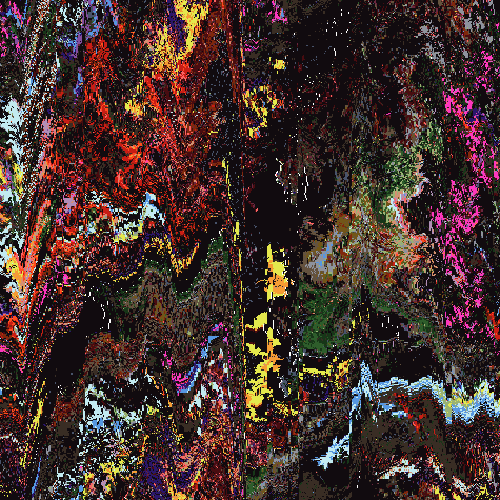Oct 20, 2009 21:49:18 GMT -5
1.) You first want to start with the regular userbar size which is 350x19.

===-----===
2.) Next, you will want to pick your two colors, and maybe add some text or a brush.

===-----===
3.) Then, you will want to make sure you have the "elliptical" marquee tool selected.

===-----===
4.) After you do that, you will want to make sure your top color is pure white.

===-----===
5.) You will want to make a new layer by pressing Ctrl + Shift + N.
6.) Once you create a new layer, you will want to use the marquee tool to select an area you want to add the effect to.
7.) Once you select the area, press Ctrl + Backspace, then Ctrl + D.
8.) It should now look like the picture below.

===-----===
9.) Once it looks like that, you can now select the opacity, and fill.
===-----===
You are now done! Your userbar should now look like this

===-----===
This tutorial was made by XuzI/Xoozy (OBDesign) and should not be ripped or re-posted without permission.
===-----===
Feb 20, 2010 14:07:07 GMT -5
I never knew it was so simple! =D Thanks for sharing this, it's a great help.
Mar 25, 2010 9:31:55 GMT -5
simple and straight forward tutorial not too bad for a first timer

Will accept cookies as form of currency. Cheques accepted.
Mar 26, 2010 13:47:09 GMT -5
Im not being funny, but there's a tut for this?

loool. Nicely written tut too.
Apr 13, 2010 13:40:07 GMT -5
Woah, that's so awesome! Thanks.









 loool. Nicely written tut too.
loool. Nicely written tut too.